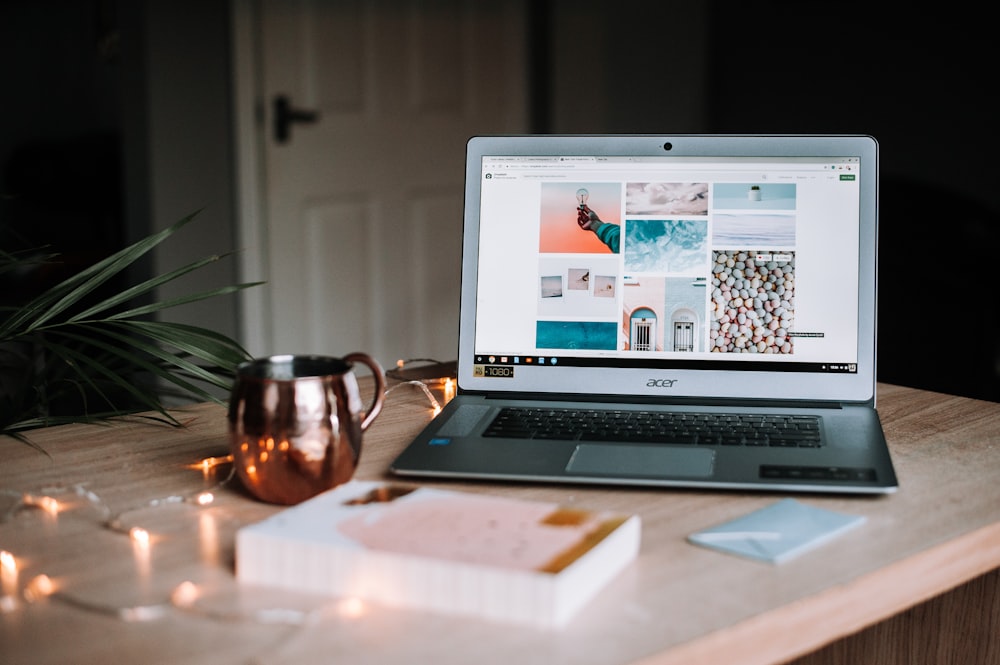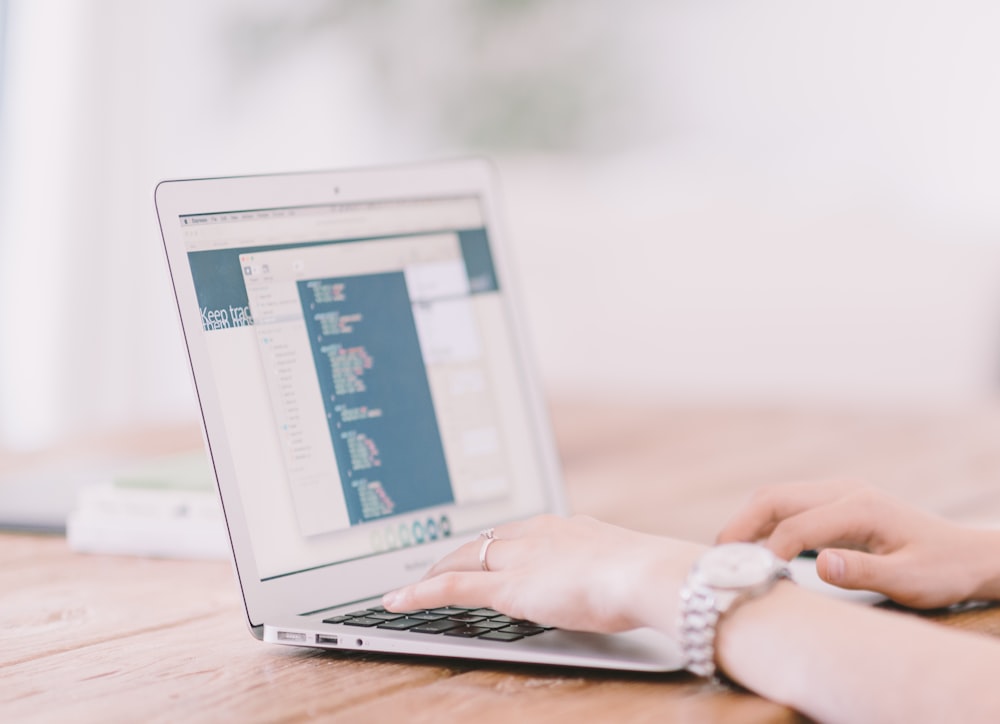In today’s fast-paced digital world, professionals and students rely heavily on laptops to accomplish their daily tasks. However, the limited number of ports and the small screen size can often hinder productivity. That’s where laptop docking stations come into play. These versatile devices offer a myriad of benefits, including expanded connectivity options, increased screen real estate, and improved efficiency. In this comprehensive guide, we’ll explore everything you need to know about laptop docking stations, from their functionality and features to the top models available in the market.
Best Laptop Docking Stations of 2024
When it comes to choosing the best laptop docking station, several models stand out in terms of features, performance, and customer reviews. Here are some of the top laptop docking stations of 2024:
1. Dell Universal Dock – D6000
Features:
- Compatibility: Works with most laptops via USB-C or USB 3.0, ensuring wide compatibility.
- Connectivity: Supports up to three 4K displays or a single 5K display, offering great screen real estate.
- Ports: Includes USB-C, USB 3.0, HDMI, DisplayPort, and Ethernet ports, covering all essential connections.
- Charging: Provides up to 65W of power delivery to charge your laptop and accessories.
Best for: Users looking for a universal solution that supports multiple high-resolution displays.
2. CalDigit TS3 Plus Thunderbolt 3 Dock
Features:
- Compatibility: Designed for Thunderbolt 3 laptops but offers backward compatibility.
- Connectivity: Supports dual 4K displays or a single 5K display.
- Ports: Boasts 15 ports, including USB-C, USB-A, SD card reader, digital optical audio, and more.
- Charging: Delivers up to 85W of power to charge your laptop.
Best for: Professionals needing a variety of ports and high-speed data transfer.
3. Anker PowerExpand Elite 13-in-1 Thunderbolt 3 Dock
Features:
- Compatibility: Ideal for laptops with Thunderbolt 3 ports.
- Connectivity: Dual 4K display support at 60Hz for high-quality visuals.
- Ports: Features USB-C, USB-A, Ethernet, SD card readers, and more.
- Charging: Provides up to 85W charging for your laptop, ensuring it stays powered.
Best for: Users seeking a compact yet powerful dock with fast charging.
4. Plugable USB-C 4K Triple Display Docking Station
Features:
- Compatibility: Works with USB-C and Thunderbolt 3 laptops.
- Connectivity: Supports three 4K displays for extensive screen space.
- Ports: Includes USB-C, USB-A, HDMI, DisplayPort, and Ethernet ports.
- Charging: Offers USB-C power delivery to charge your laptop.
Best for: Those needing multiple high-resolution displays and universal compatibility.
5. Kensington SD5700T Thunderbolt 4 Dock
Features:
- Compatibility: Compatible with Thunderbolt 4, Thunderbolt 3, and USB4 laptops.
- Connectivity: Supports up to two 4K displays or a single 8K display.
- Ports: Comes with Thunderbolt 4, USB-A, Ethernet, audio jack, and more.
- Charging: Delivers up to 90W of power to keep your laptop charged.
Best for: Users looking for future-proof technology and high power delivery.
6. Targus Universal 4k Docking Station
Features:
- Compatibility: Supports USB-C and USB-A laptops, making it quite versatile.
- Connectivity: Can connect to two 4K displays for a high-quality viewing experience.
- Ports: Includes USB-C, USB-A, HDMI, DisplayPort, and Ethernet ports.
- Charging: Offers power delivery to charge your laptop while in use.
Best for: Individuals seeking a flexible docking solution compatible with various laptops and display requirements.
Each docking station has its strengths, so the best choice depends on your specific needs like compatibility, display requirements, and port needs.
What is a Laptop Docking Station?
A laptop docking station acts like a power strip for your computer. Just as a power strip allows you to plug in multiple electrical devices into one single source, a docking station lets you connect your laptop to various accessories and peripherals using just one connection. This means you can hook up monitors, keyboards, mice, printers, and external hard drives all at once. It’s a game-changer for productivity and organization.
But a docking station is more than just a convenience tool. It transforms your portable laptop into a powerful desktop workstation. Imagine transitioning from a small laptop screen to a large, dual-monitor setup with a full-size keyboard and mouse, all without the hassle of plugging in each device individually. Docking stations make this seamless transition possible.
Moreover, these devices cater to the modern need for simplicity and efficiency in our work environments. We live in a time where the workspace demands flexibility and cleanliness. A docking station helps reduce clutter and manage cables effectively. Instead of a tangled mess of wires, you have one clean, simple connection from your laptop to all your devices.
Furthermore, docking stations support high-speed data transfer and charging capabilities. This means not only do your peripherals connect quickly and reliably, but your laptop can also charge at the same time, all through the same connection. This dual functionality enhances your productivity, as it ensures that all your devices are ready to go when you are.
In essence, a laptop docking station is a central hub that offers a practical and efficient solution to connect multiple devices to your laptop. It simplifies your workflow, boosts your productivity, and transforms your portable laptop into a versatile and powerful workstation. With a docking station, you can enjoy the best of both worlds: the portability of a laptop and the functionality of a desktop.
Benefits of Using a Laptop Docking Station
Using a laptop docking station offers several advantages for both professionals and students. Let’s explore some of the key benefits:
Enhanced Connectivity
One of the primary benefits of a laptop docking station is the ability to connect multiple peripherals to your laptop simultaneously. With a single connection, you can access a wide range of devices, including external displays, keyboards, mice, printers, and more. This eliminates the hassle of constantly plugging and unplugging cables, saving you time and effort.
Expanded Screen Real Estate
Working on a small laptop screen can be limiting, especially when multitasking or working on complex projects. Laptop docking stations allow you to connect multiple monitors to your laptop, providing a larger workspace and increasing your productivity. With a dual or triple monitor setup, you can view multiple applications side by side, compare documents, and streamline your workflow.
Simplified Cable Management
Dealing with a tangle of cables can be frustrating and time-consuming. Laptop docking stations help declutter your workspace by consolidating all the peripheral connections into a single cable. This not only reduces cable clutter but also makes it easier to set up and maintain your workstation.
Increased Efficiency and Productivity
By providing easy access to all your peripherals, a laptop docking station enables you to seamlessly transition between work environments. Whether you’re at home, in the office, or on the go, you can quickly connect your laptop to the docking station and have instant access to all your devices. This promotes a more efficient workflow and enhances your overall productivity.
Types of Laptop Docking Stations
Laptop docking stations come in various types, each offering unique features and connectivity options. Let’s explore the most common types available in the market:
USB Docking Stations
USB docking stations are the most widely used type of docking stations. They connect to your laptop via a USB port and provide a range of connectivity options, including USB ports, HDMI or VGA ports for connecting monitors, Ethernet ports for wired internet access, and audio jacks for speakers or headphones. USB docking stations are versatile and compatible with most laptops, making them a popular choice for users with diverse needs.
Thunderbolt Docking Stations
Thunderbolt docking stations offer even more advanced connectivity options compared to USB docking stations. They utilize the Thunderbolt technology, which provides faster data transfer speeds and supports higher resolution displays. Thunderbolt docking stations often include additional features like SD card readers, multiple USB-C ports, and more. They are ideal for professionals who require high-performance connectivity and advanced display capabilities.
Wireless Docking Stations
Wireless docking stations, as the name suggests, eliminate the need for physical cables. They connect to your laptop using wireless technology, such as Wi-Fi or Bluetooth, and provide connectivity options similar to USB or Thunderbolt docking stations. Wireless docking stations offer the convenience of a clutter-free workspace, allowing you to connect and disconnect your laptop effortlessly.
Hybrid Docking Stations
Hybrid docking stations combine the features of USB and Thunderbolt docking stations, offering a versatile solution for users with diverse connectivity needs. They provide a combination of USB and Thunderbolt ports, allowing you to connect a wide range of devices. Hybrid docking stations are suitable for users who require both high-speed data transfer and advanced display capabilities.
Key Features to Consider
When choosing a laptop docking station, it’s essential to consider the following key features to ensure compatibility and functionality:
Connectivity Options
Different docking stations offer varying connectivity options. Ensure that the docking station you choose has the necessary ports to connect your peripherals. Common connectivity options include USB ports, HDMI or VGA ports for monitors, Ethernet ports, audio jacks, and SD card readers.
Display Support
If you require multiple monitors for your work, make sure the docking station supports the desired number of displays and the maximum resolution you need. Some docking stations support dual monitors, while others can handle triple or even more.
Power Delivery
Check if the docking station can deliver sufficient power to charge your laptop while connected. Some docking stations provide power delivery capabilities, eliminating the need for a separate charger.
Compatibility
Ensure that the docking station is compatible with your laptop’s operating system and model. Check for compatibility with Windows, macOS, or Linux, as well as compatibility with specific laptop brands and models.
Design and Portability
Consider the design and portability of the docking station, especially if you frequently travel or need to set up your workstation in different locations. Look for compact and lightweight options that are easy to carry and set up.
How to Choose the Right Laptop Docking Station
Choosing the right laptop docking station can be overwhelming due to the wide range of options available. Consider the following factors to make an informed decision:
Assess Your Needs
Before purchasing a docking station, assess your needs and identify the specific features and connectivity options you require. Consider the peripherals you frequently use and determine the number of monitors you need for your work.
Research and Compare Options
Research different docking stations and compare their features, connectivity options, and compatibility with your laptop. Read customer reviews and ratings to gauge the reliability and performance of each docking station.
Check for Certification
Look for docking stations that are certified by the laptop manufacturer or industry standards. Certification ensures compatibility and reliable performance.
Consider Future Expansion
If you anticipate your needs changing in the future, consider a docking station that offers room for expansion. Look for additional USB or Thunderbolt ports and the ability to connect multiple monitors.
Set a Budget
Determine your budget before shopping for a docking station. While more expensive options may offer advanced features, there are also affordable options that provide sufficient connectivity for most users.
Setting Up a Laptop Docking Station
Getting your laptop docking station up and running might seem like a big task, but it’s actually quite simple. Here’s how to do it step-by-step, ensuring a smooth and trouble-free setup:
Start with the Basics
Before you do anything, make sure your laptop is off and unplugged from any gadgets or chargers. This is your first step towards a clean and safe setup.
Connect the Heart of Your Workspace
Next, grab the cable that came with your docking station. This could be a USB, Thunderbolt, or even a wireless connector. Plug this cable into your laptop. This step is like introducing your laptop to a new friend—the docking station.
Plug in Your Gear
Now, it’s time to connect all your accessories to the docking station. Monitors, keyboards, mice, printers, and speakers—each finds its place in the docking station’s ports. Think of it as setting up seats for guests at a party, where each guest has a specific spot.
Wake Up Your Laptop
With everything plugged in, turn on your laptop. It should automatically notice the docking station and start chatting with all the connected peripherals. This is where the magic happens, as your laptop extends its capabilities through the docking station.
A Little Bit of Setup
Sometimes, your laptop and docking station need a bit of help to communicate effectively. This might mean installing drivers or software from the docking station manufacturer. It’s like teaching them a common language to ensure they understand each other perfectly.
Make It Look Good
Once your laptop recognizes the docking station, you might want to tweak how things look on your monitors. You can choose to extend your desktop across multiple screens or mirror your laptop’s display. This adjustment ensures your setup looks and works just the way you want it.
Test Drive
Finally, give everything a quick test. Check that each peripheral—keyboard, mouse, monitor, and others—is working correctly. It’s like taking a car for a spin after tuning it, making sure everything runs smoothly.
Setting up your laptop docking station doesn’t have to be daunting. By following these steps, you’ll transform your workspace into a highly functional and efficient area. Whether you’re working, gaming, or just browsing, a docking station setup tailored to your needs can make all the difference in your digital life
Troubleshooting Common Issues
While laptop docking stations offer numerous benefits, you may encounter occasional issues. Here are some common problems and their solutions:
Display Issues
If you’re experiencing display issues, ensure that the monitors are properly connected to the docking station and that the correct display settings are selected on your laptop. Update your graphics drivers if necessary.
Connectivity Problems
If certain peripherals are not working or are not recognized by the docking station, check the cable connections and make sure the peripherals are compatible with the docking station. Restart your laptop and docking station to reset any connection issues.
Power Delivery and Charging
If your laptop is not charging while connected to the docking station, verify that the docking station supports power delivery and that the power adapter is connected correctly. Check for any power management settings that may affect charging.
Tips for Maximizing Productivity with a Laptop Docking Station
To make the most of your laptop docking station and boost your productivity, consider the following tips:
- Customize your workspace by arranging your monitors and peripherals in a way that suits your workflow.
- Use keyboard shortcuts and hotkeys to switch between applications and perform common tasks more efficiently.
- Take advantage of software features that allow you to create virtual desktops and organize your workflow across multiple screens.
- Invest in ergonomic accessories, such as an adjustable keyboard and a comfortable mouse, to reduce strain and improve comfort during long work sessions.
- Regularly update your docking station firmware and drivers to ensure optimal performance and compatibility with the latest software updates.
Conclusion
Laptop docking stations provide a convenient and efficient way to enhance your productivity and expand the capabilities of your laptop. Whether you’re a professional looking for a versatile workstation setup or a student seeking a more efficient way to connect peripherals, a laptop docking station can significantly improve your workflow. By considering the key features, compatibility, and connectivity options, you can choose the right docking station that meets your specific needs. With the right setup and proper troubleshooting, you can unlock the full potential of your laptop and maximize your productivity.
FAQ: Laptop Docking Stations
What does a docking station do for a laptop?
A docking station adds extra ports to your laptop. It lets you connect more devices like monitors, keyboards, and mice. It’s like giving your laptop a boost to do more tasks.
Is it good to have a docking station for your laptop?
Yes, it’s good to have one. A docking station makes your work easier. It lets you connect more devices and turn your laptop into a powerful workstation.
Do docking stations fit all laptops?
Not all. Docking stations vary by type and brand. Some are universal, while others fit specific models. Check compatibility before buying.
Why are laptop docks so expensive?
Laptop docks are pricey due to advanced technology. They offer many ports and features. High-quality materials also add to the cost.
Are expensive docking stations worth it?
It depends on your needs. If you use many devices or want high-speed connections, a pricier dock might be worth it. Consider what you need before spending more.
Are Thunderbolt docks worth it?
If you need fast data transfer and high-resolution displays, yes. Thunderbolt docks offer great speed and quality. They are good for heavy tasks like video editing.
Can you use any docking station with any laptop?
Not always. Check if the docking station is compatible with your laptop. Universal docks work with many models, but not all.
What is the difference between a docking station and a docking hub?
A docking station turns your laptop into a desktop setup. It has many ports and features. A docking hub is smaller, offering extra ports but fewer features than a station.
What is the difference between a docking station and a port replicator?
A docking station offers more features like extra ports, charging, and display connections. A port replicator simply extends existing laptop ports without extra features.
Featured Image Credit: Photo by Alex Knight; Unsplash – Thank you!